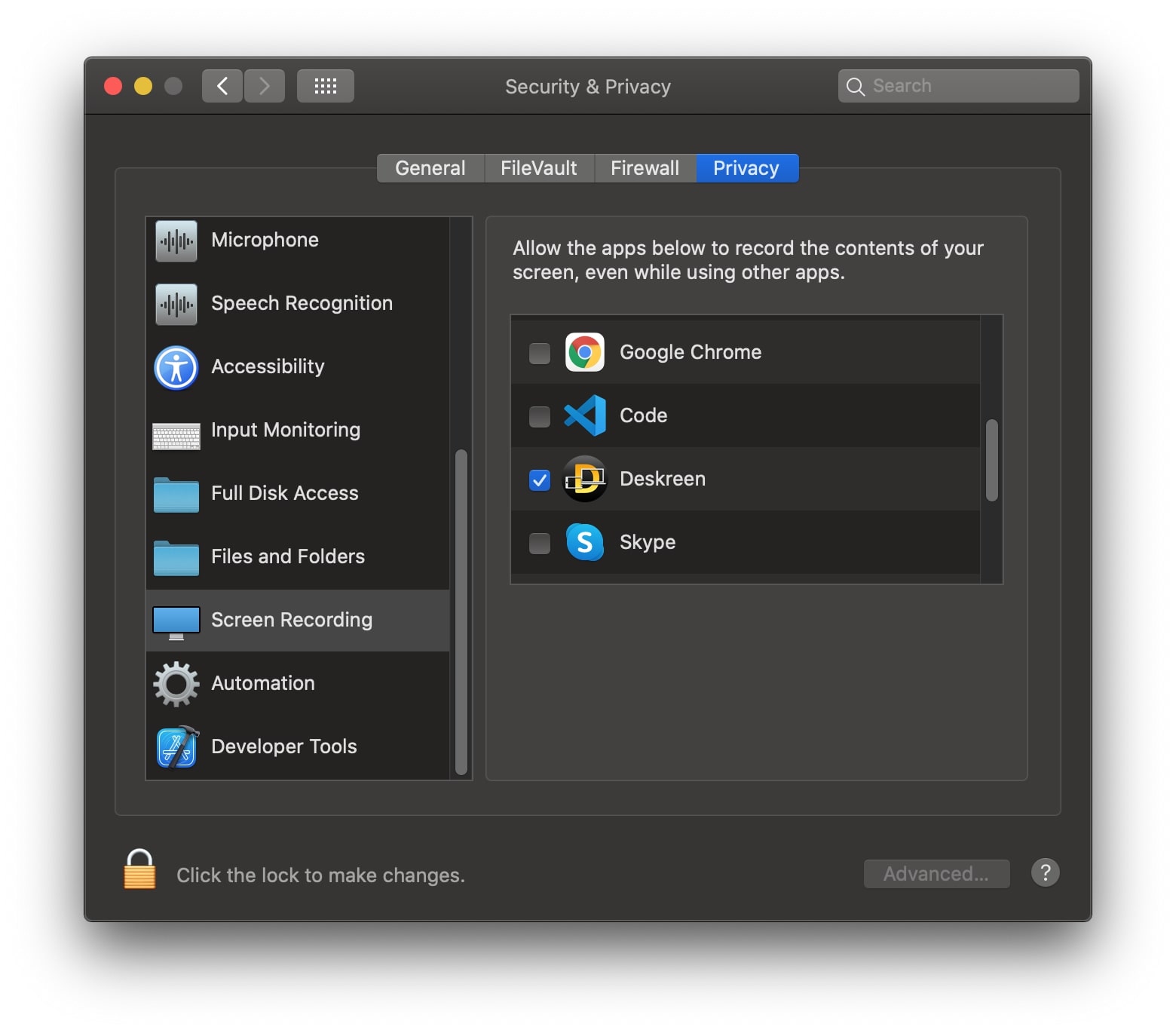How to use Deskreen
THREE EASY STEPS
NOTE
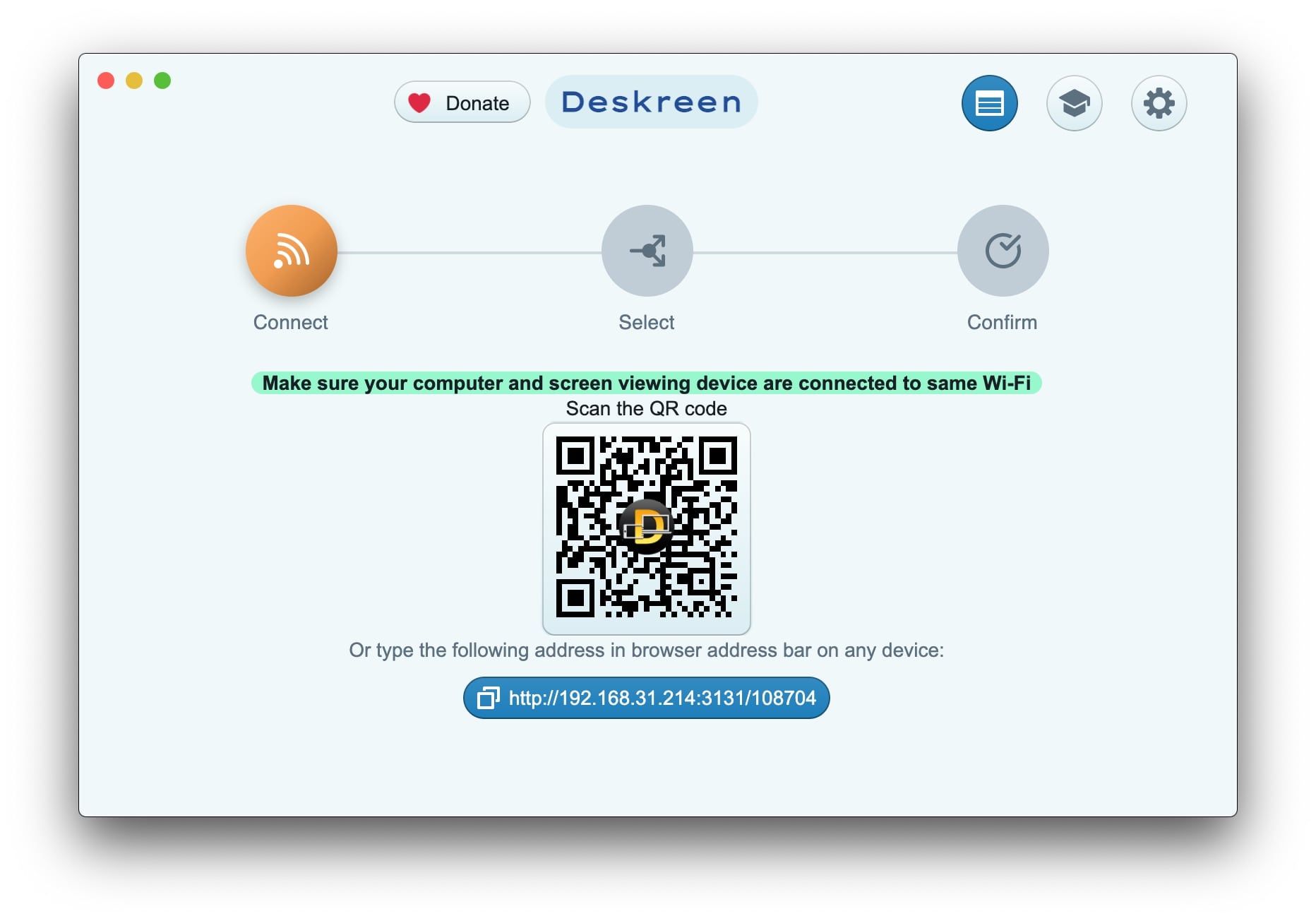
Click on QR code to make it bigger if your camera cant recognize a small a QR code
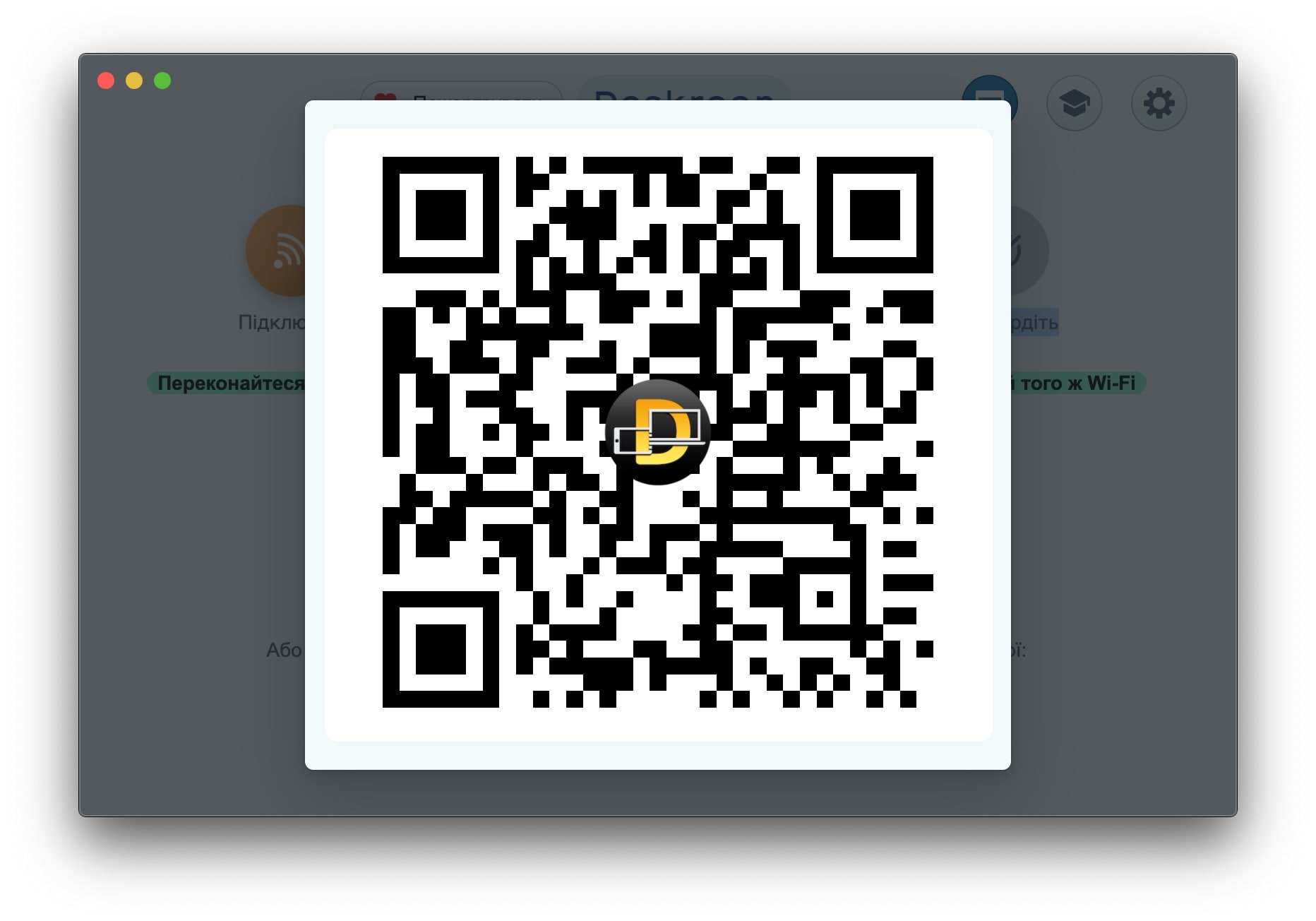
If you don't have a camera to scan a QR code, click on blue button below QR code to copy address to clipboard. Then you can share copied address and paste it to web browser address bar to open Deskreen viewer. You can also type the address in blue button manually in browser address bar on any device to open Deskreen Viewer.
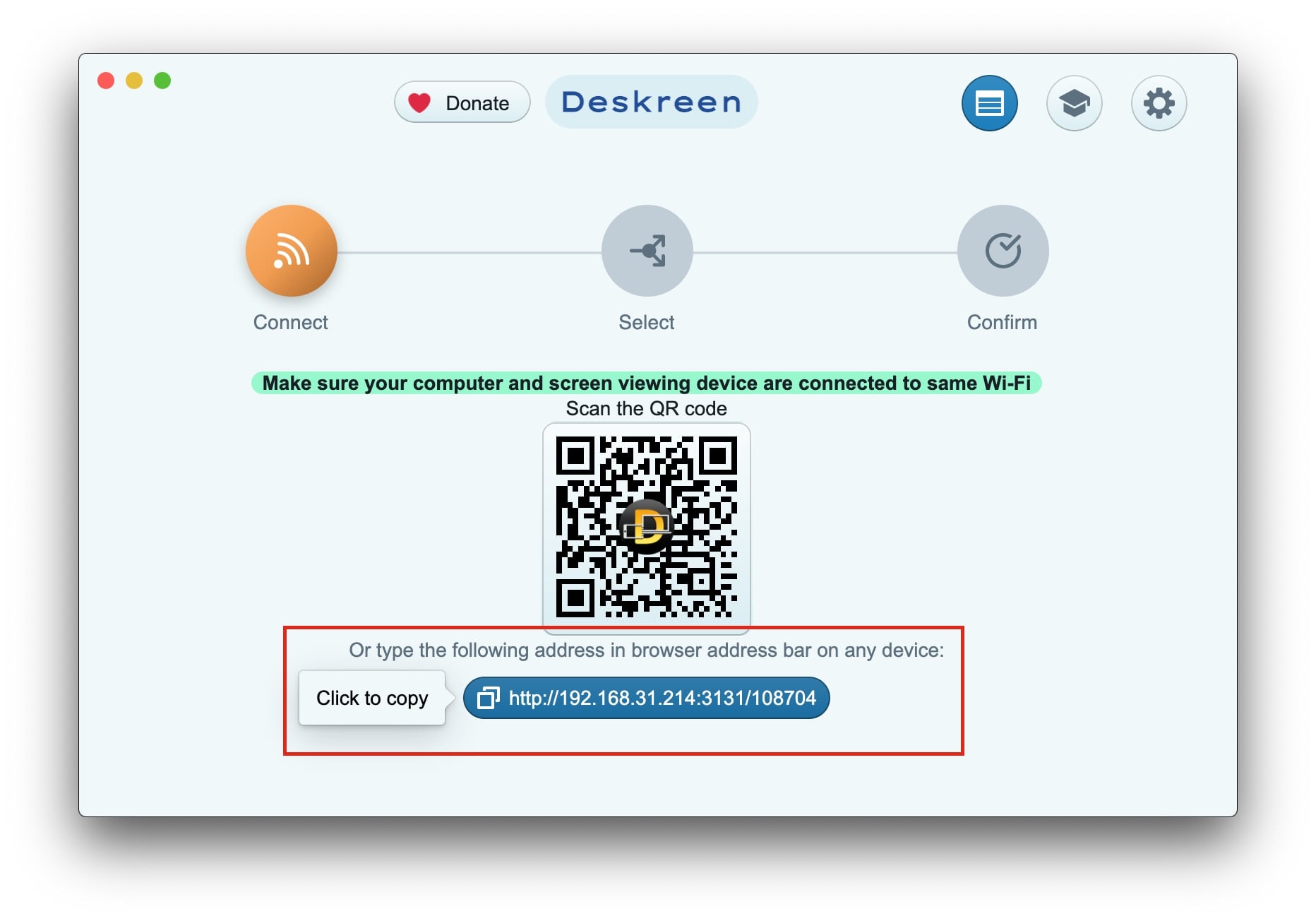
When you follow a link by QR code, or typing it manually in browser address bar, you will see message box like below. The address highlighted in green should match with what you see on your computer Deskreen app and device you try to connect with (eg. phone, tablet). If adresses match, then you can click Allow button. This will lead you to step two.
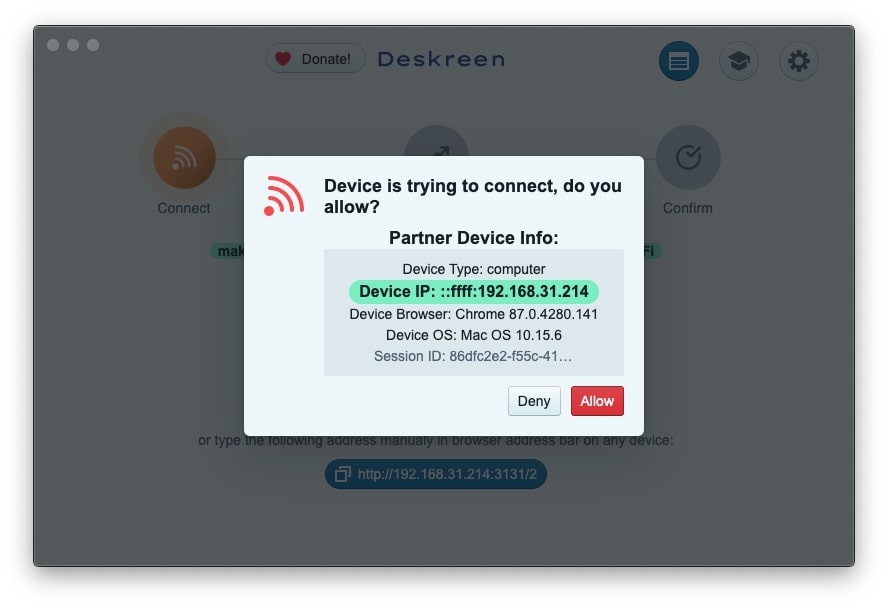
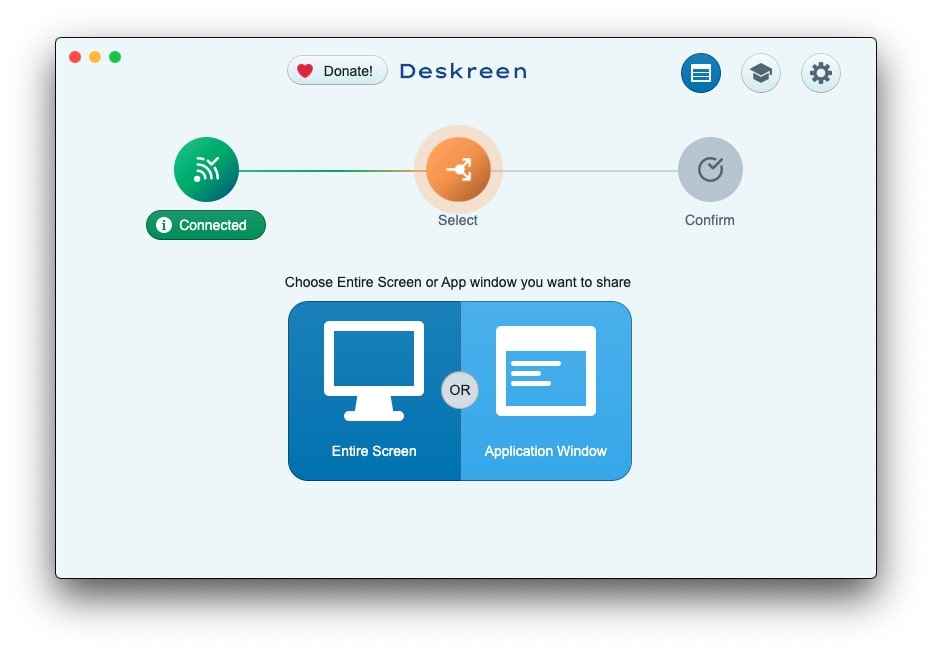
STEP TWO (a): Application Window Sharing
When you click on Application Window Button you can select what app window to share like in image below. Click on app window preview box and you will proceed to step three.
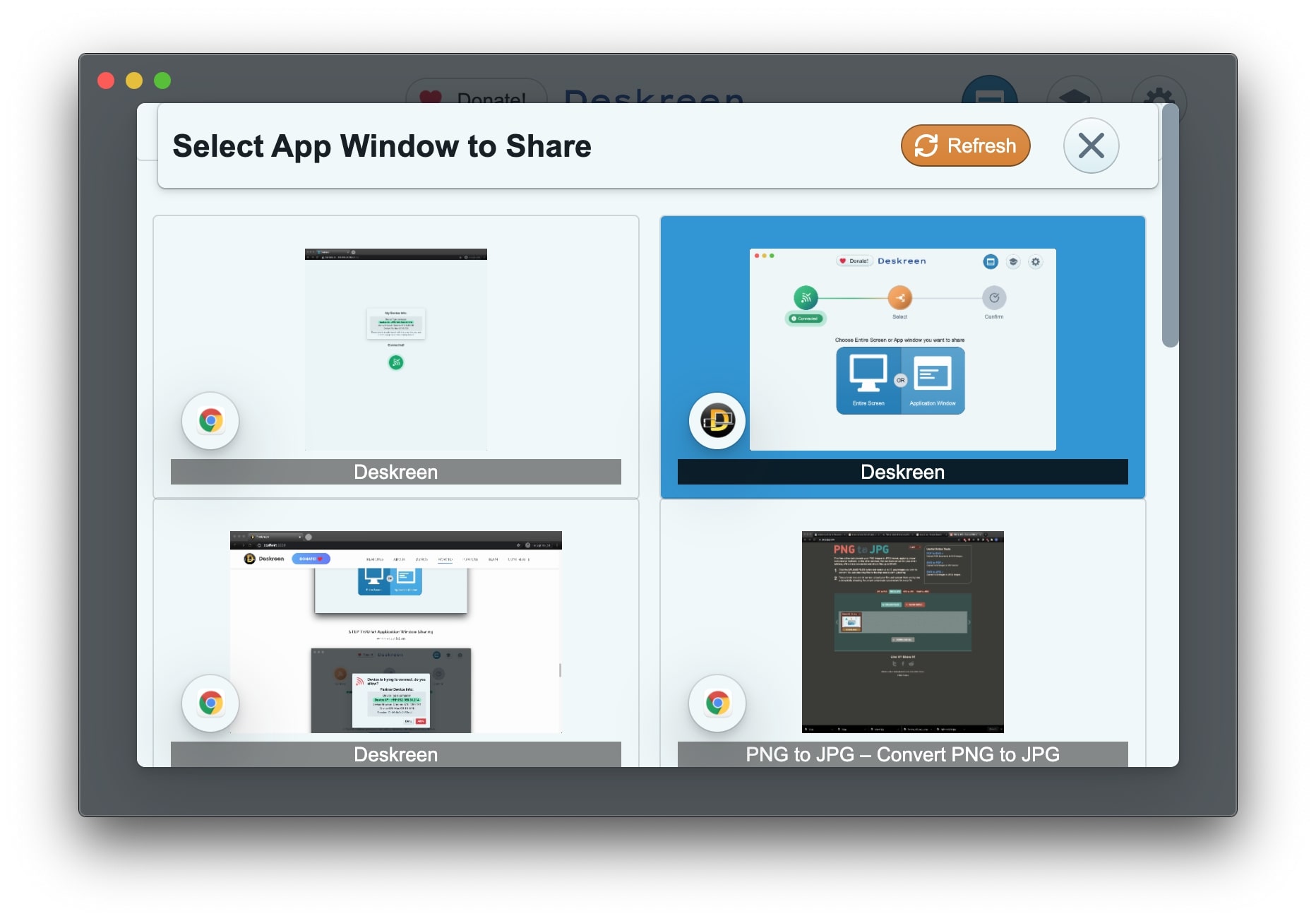
STEP TWO (b): Entire Screen Sharing (Mirror Screen and Second Screen Use Cases)
If you want to share entire screen click on 'Entire Screen' button. You can choose to share entire screen when you need to mirror entire screen or use it as second screen, when Virtual Display Adapter is connected. Click on preview box and you will proceed to step 3.
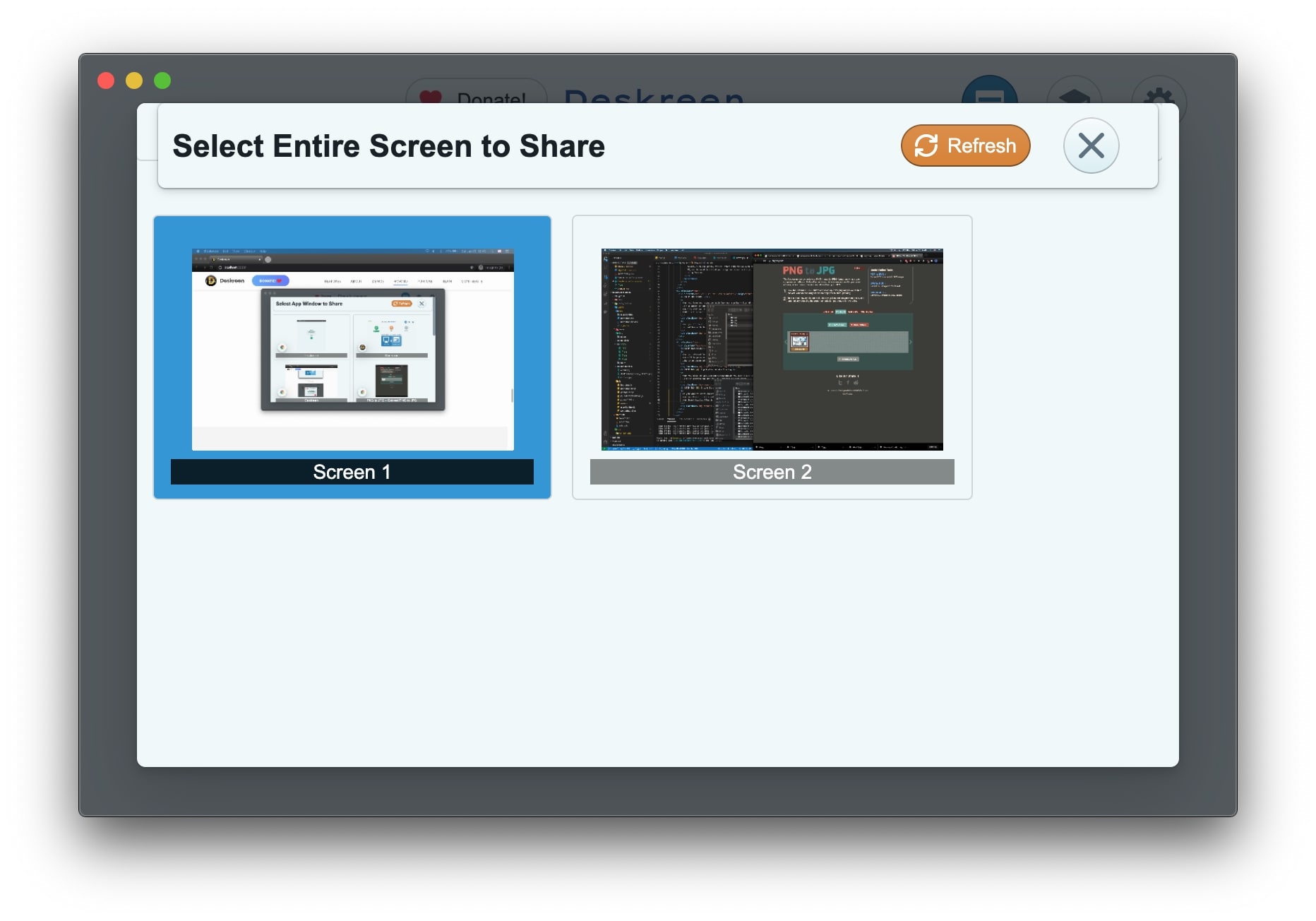
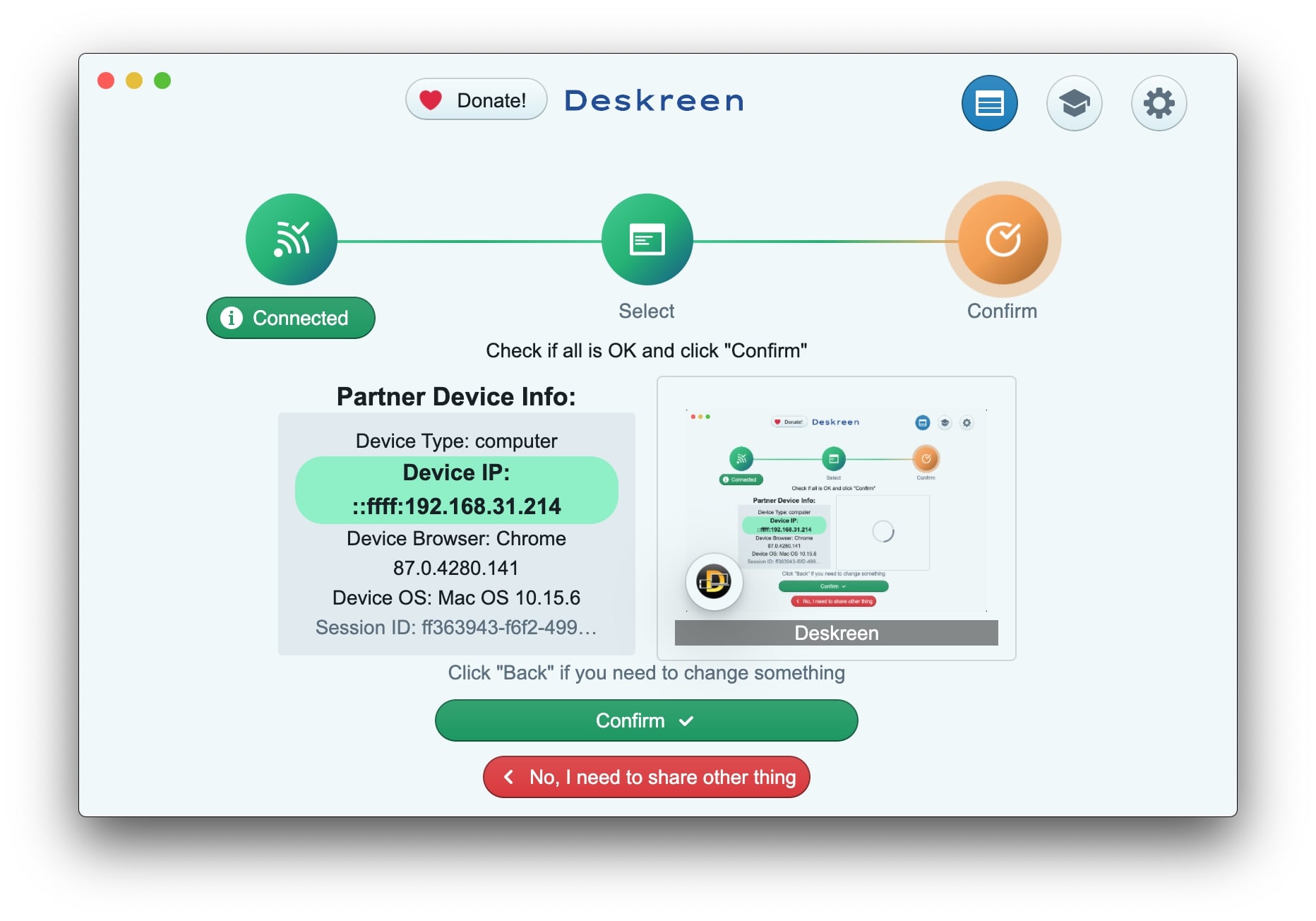
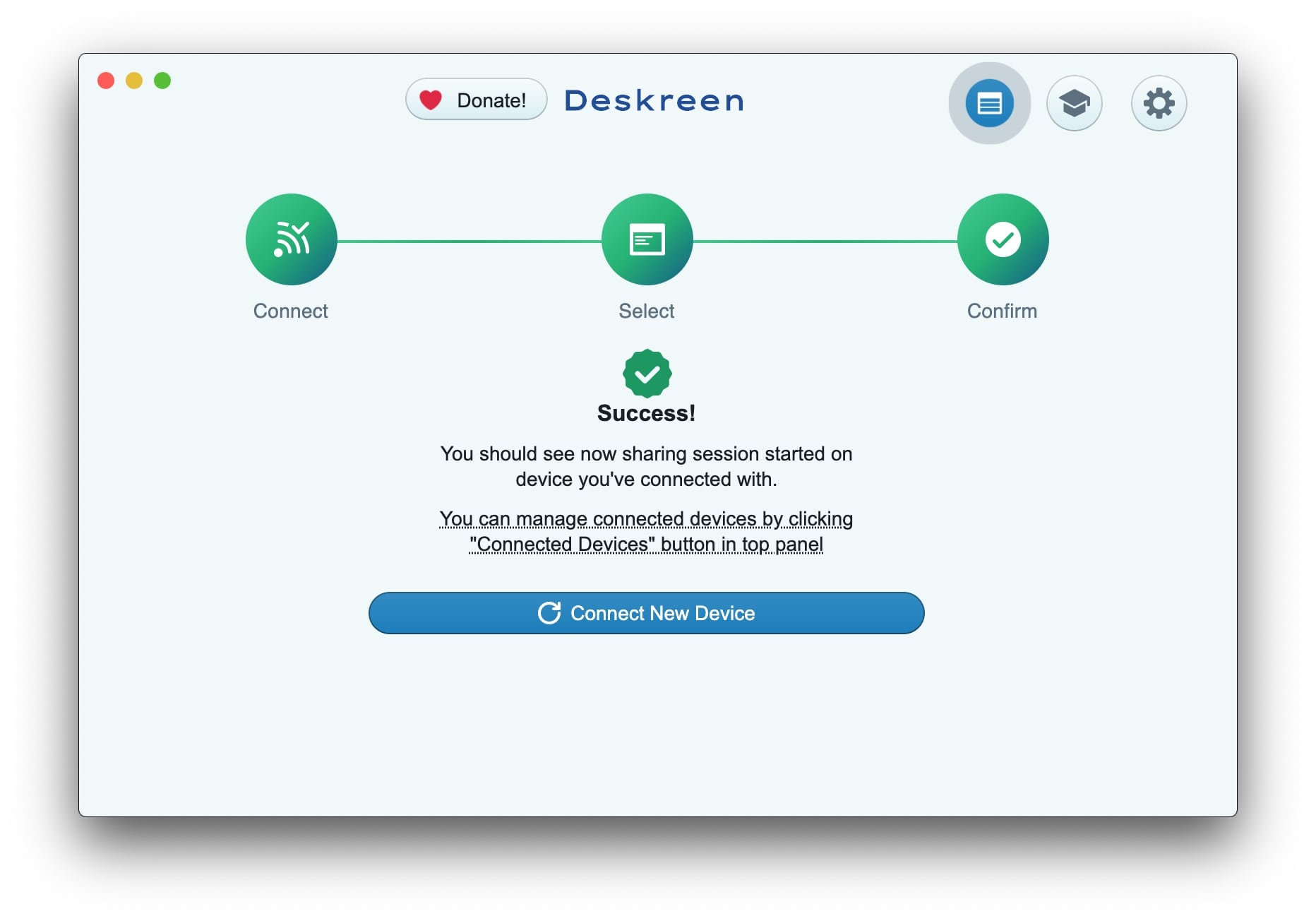
You will be able to view your computer screen in a web browser on other device. You can see example of application window sharing in the image below.
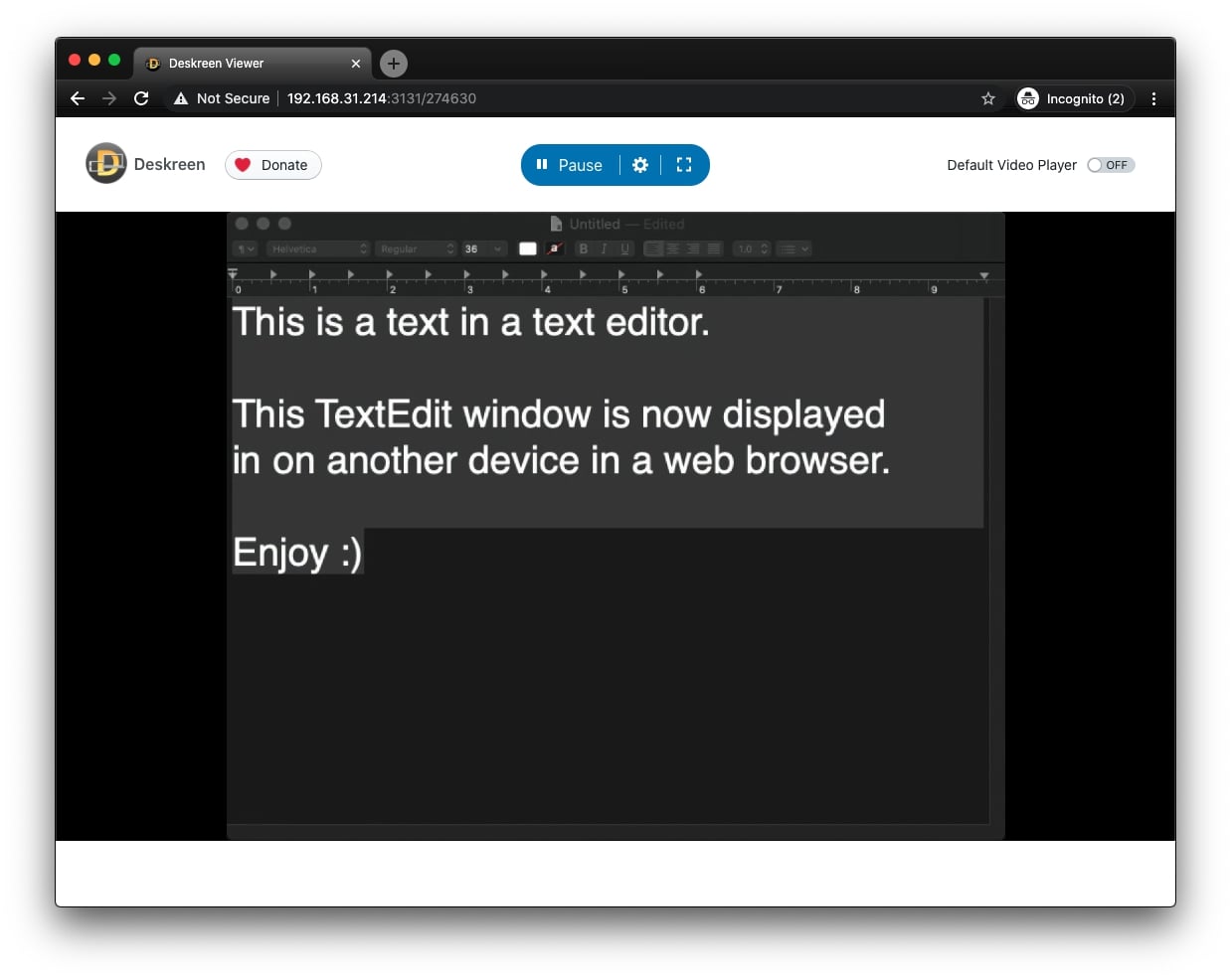
Additional Features
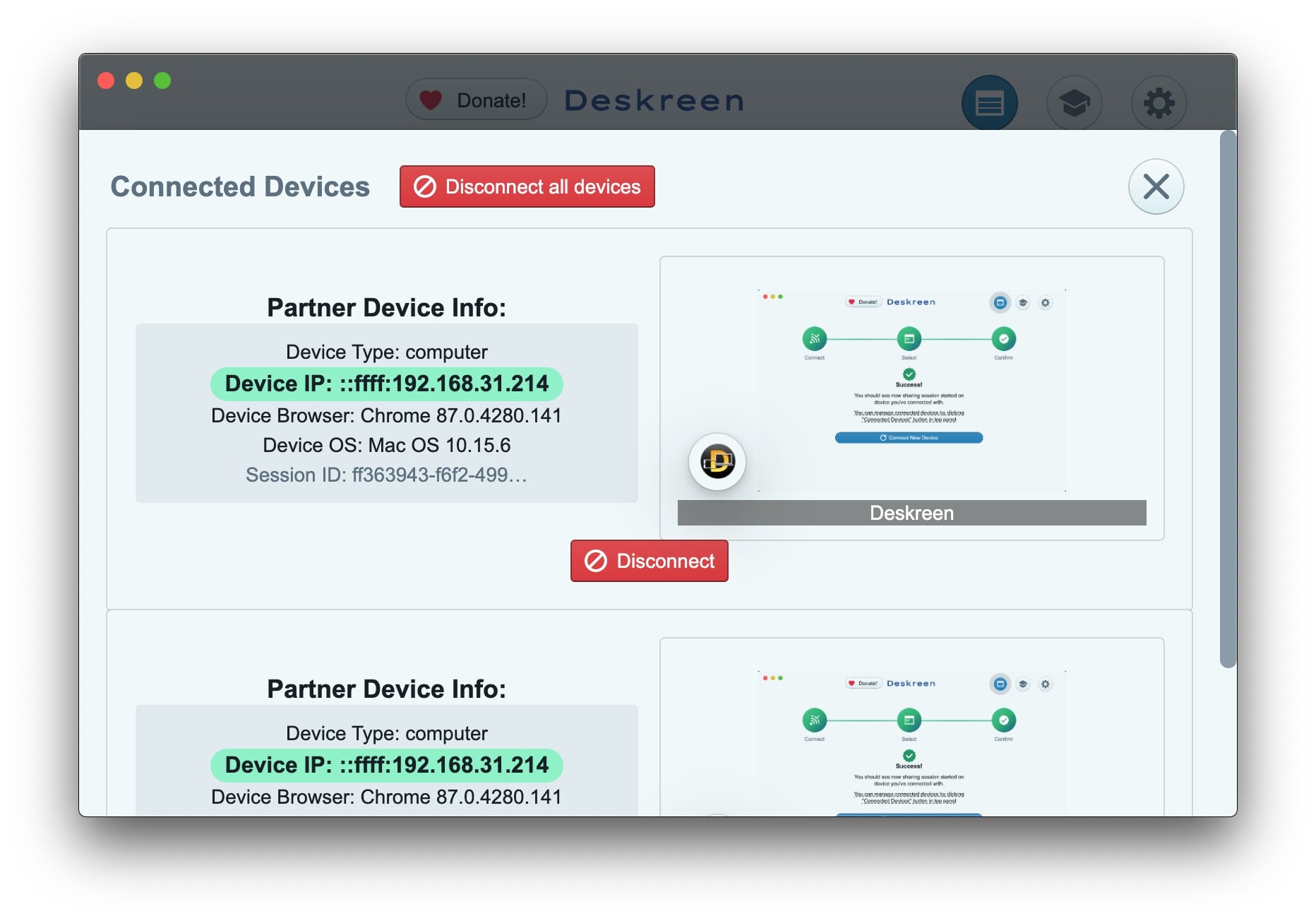
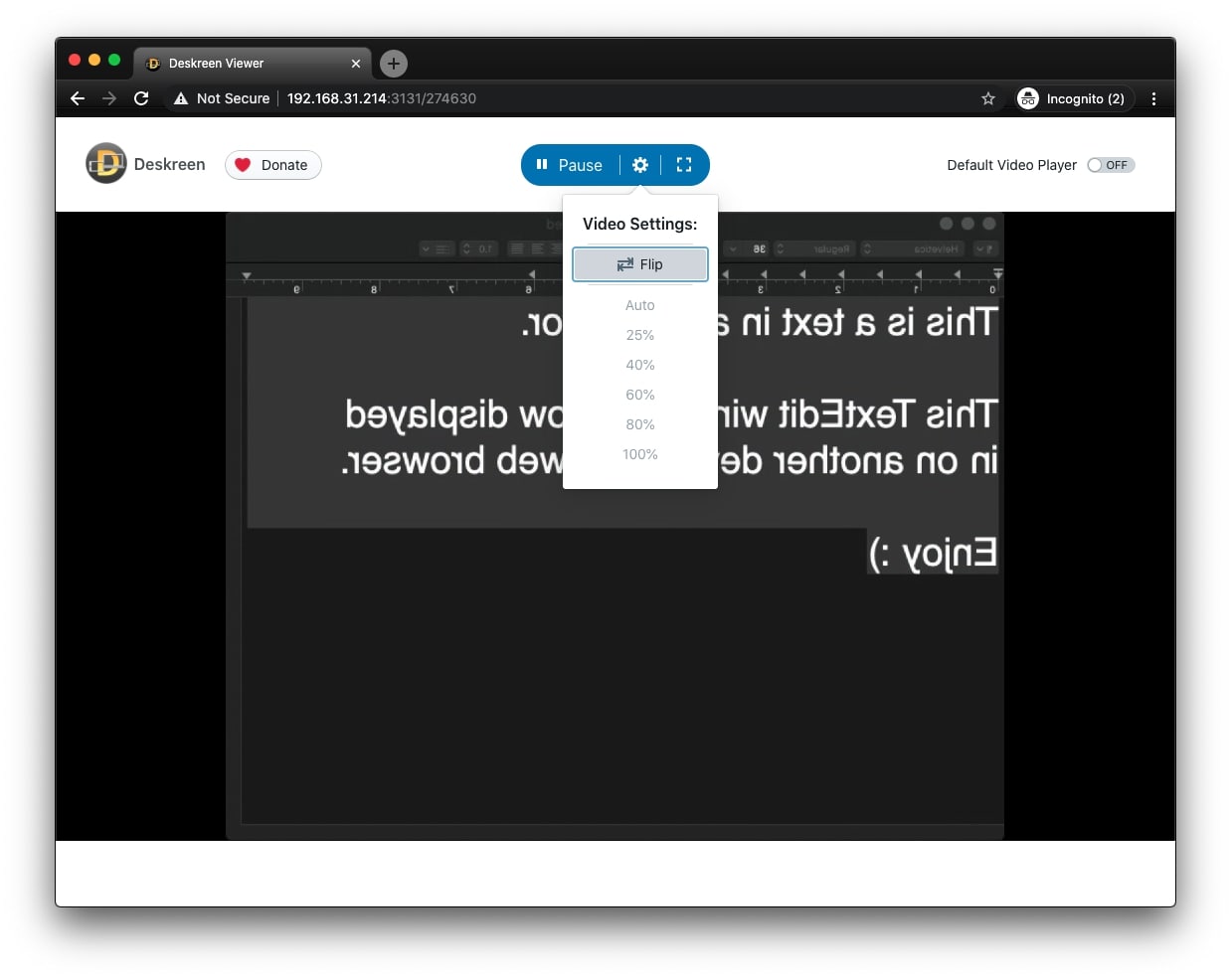
Requirements and Permisions for Deskreen app
Permission Required